Source: 1- https://library.smu.edu.sg/topics-insights/creating-search-strategies-ft50 2- https://library.smu.edu.sg/topics-insights/creating-search-strategies-scopus and 3- https://library.smu.edu.sg/topics-insights/creating-search-strategies-GS-Lens
Part 1: Creating search strategies to match results from a list of selected journal titles (e.g., FT50 Journal List) in Web of Science
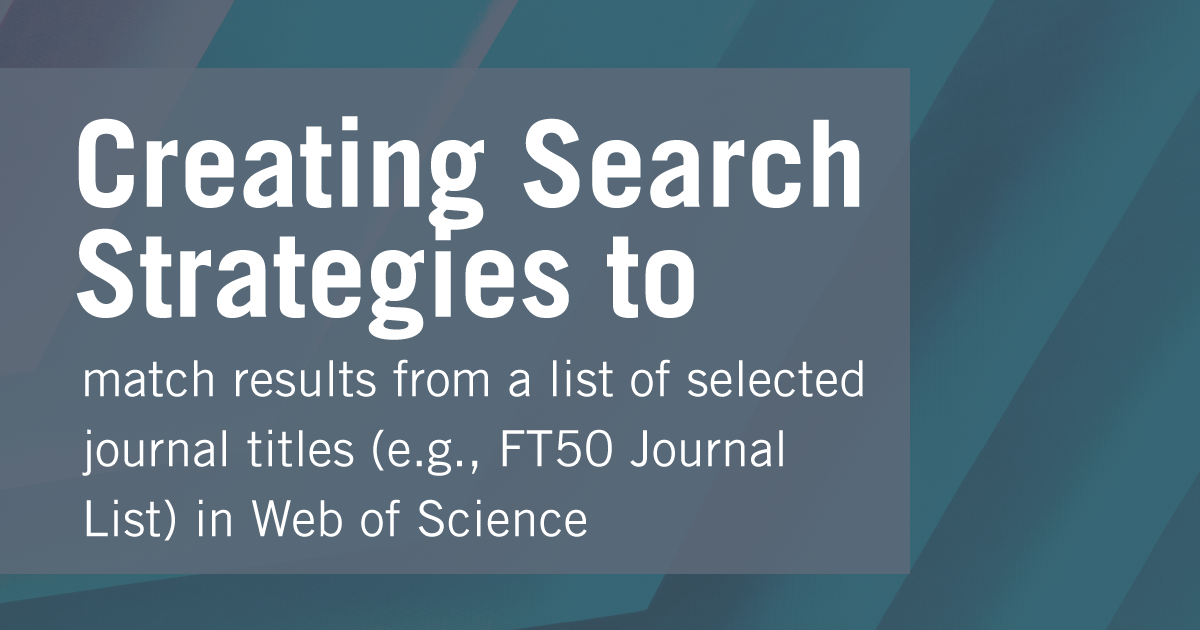
by Aaron Tay, Lead, Data Services & Redzuan Abdullah, Research Librarian, Business
Not all journals are equal, that is perhaps why we often want to construct search strategies to filter down results to not only match a list of specific keywords but also to ensure the results only come from a specific set of journals.
Such search queries are often used to help support literature reviews or even review papers and/or can be used as saved alerts to help the researcher keep up to date with new research matching the search.
In general, regardless of database used you construct the Search strategy using the following Boolean Search pattern.
(Keyword1 OR Keyword2 OR Keyword3 OR...) AND (Journaltitle1 OR Journaltitle2 OR Journaltitle3 OR …)
While the logic of this is simple, in practice there are quite a few pitfalls (particularly concerning the matching of journals titles) when constructing such a search.
Because each database has slightly different search features, their issues might differ.
In this new series, we will share with you the tricks of properly constructing such searches for a variety of popular databases such as Web of Science, Scopus and other databases or academic search engines.
We will also illustrate each example using the set of 50 journals from the commonly used FT50 or Finance Times 50 Journal List. You can of course use the same matching technique for any set of journals you wish such as the 12 journals in the BYU accounting ranking.
In this article, we will focus on the Web of Science.
About Web of Science
Web of Science is a well-known cross disciplinary database indexing mostly ‘prestigious’, high impact journals and is a popular choice for running such searches.
That said if your target set of journals are large and goes beyond the most popular ones, you may find Web of Science does not include them. In such a scenario other more inclusive databases like Scopus or even Google Scholar may be considered.
Tip #1 – create your own Web of Science personalized account once and use it to run and create saved searches
It is highly recommended to login to Web of Science and then register to create your own account.

Once you have registered your account, go directly to https://www.webofknowledge.com/ and sign in with your account. With a personal account, you can keep track of searches you have done and reuse them when necessary. This is very useful when you have long complicated queries or anticipate reusing parts of such searches.
Advanced Note – While you can run your searches with a personalised account via the normal library proxied link, for extremely long queries when there is a long list of journals or keywords matched, the query may break because of excessive length. Going directly to https://www.webofknowledge.com/ and signing in with your personal account without using the proxy helps reduce this issue.
Tip #2 – Check if and how much of your targeted journal is included in Web of Science
While it is tempting to just construct your search at one go, it is recommended to build up your search step by step. The first step is to ensure that your search is indeed correct and includes journals from your targeted journals.
In Web of Science, you use the field “Publication titles” to match journal titles. So, enter your journal title one by one to check.
On paper this seems straightforward, enter the title and the system will auto suggest possible matches.
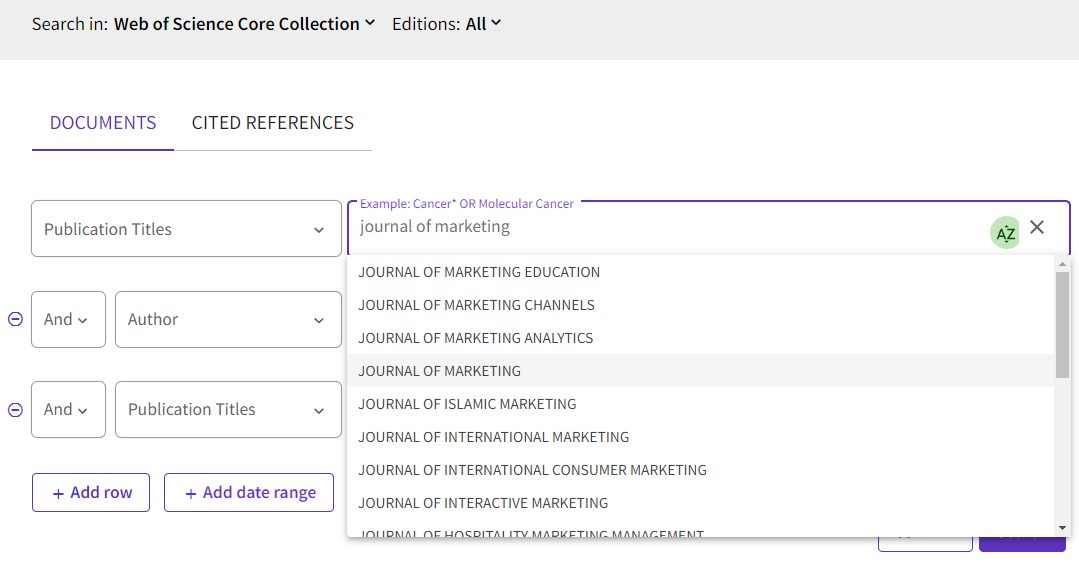
One possible problem here is if you find no matches for the title. Does this necessarily mean that the journal isn’t included? Not really.
Take the example of the FT50 Journal listed as “Manufacturing and Service Operations Management”. If you tried to paste that title exactly into the search box, you would get no results.
Instead, you would get a matching result only if you entered “Manufacturing Service Operations Management” (notice the “and” is not included).
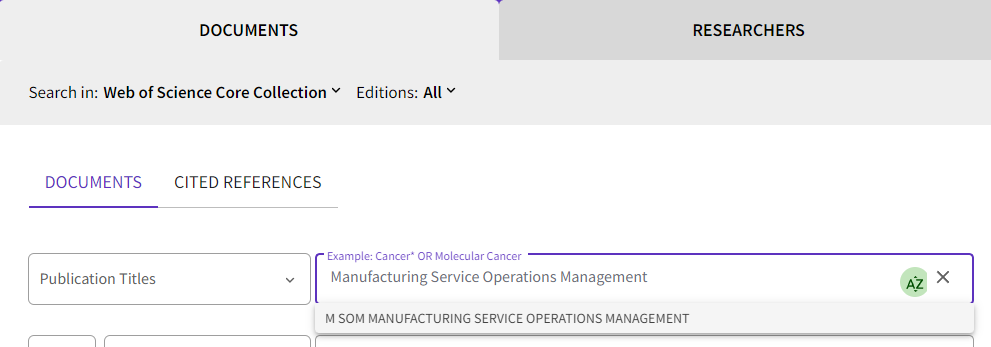
You get similar problems if you copy and paste into the search box “The Accounting Review” (it is listed under “Accounting Review”).
To confirm that you have not made a mistake, it is a good idea to drop common words like “the”, “and”, “&” in the journal title, or browse the list of journals.
Note that even if a journal is included in the Web of Science, it does not mean that the journal is covered from the very first issue. For example, the FT50 journal, Review of Finance, includes results only from 2008 which is Volume 12. This may be important to be aware of for use cases involving creation of reviews.
Advanced Note – Some journals go through journal title name changes across time or may merge or split with other journals, depending on the database used, matching by name or ISSN (see example of Scopus in next issue) may or may not include articles listed under predecessor titles.
You can check coverage of years by doing a search for the journal title only and using the “Publication Years” filter/facet (click “See all”) to check the range of years covered (see below).
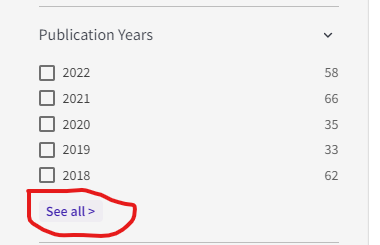
Tip #3 – For complicated searches with many keywords and many journal titles, you may want to use the advanced search and Search History feature to combine searches.
So, you have checked that Web of Science includes to a reasonable degree the journals you are targeting, is it time to recreate the full search query in one go? Not quite.
Here’s my recommended workflow
- Step 1 : Create and run a boolean search strategy matching all articles in your targeted journals.
- Step 2 : Create and run a boolean search strategy matching all articles for your targeted keywords.
- Step 3 : Combine the search strategy in step 1 and step 2!
This might seem overly complicated but has several advantages.
Firstly, given that the search query can be long, it is helpful for troubleshooting to be able to work and verify separately which parts of the search are working properly or not working properly.
Secondly, it is likely that you may want to reuse the part of the search that matches your targeted journals (for example with other keywords). As such it is more efficient to create and verify that part of the search works separately first which you can then combine with other searches later.
Let’s take again an example FT50 or Finance Times 50 Journal List.
Our Business Research Librarian Redzuan has painstakingly checked for availability of each of the 50 journals as shown above and confirmed that they are all included in Web of Science (but see disclaimer above).
He then started to create a combined search query for all 50 journals which is Step 1.
How do you then create a search query matching all 50 Journal titles in the Web of Science advanced search?
The logic for this isn’t particularly difficult.
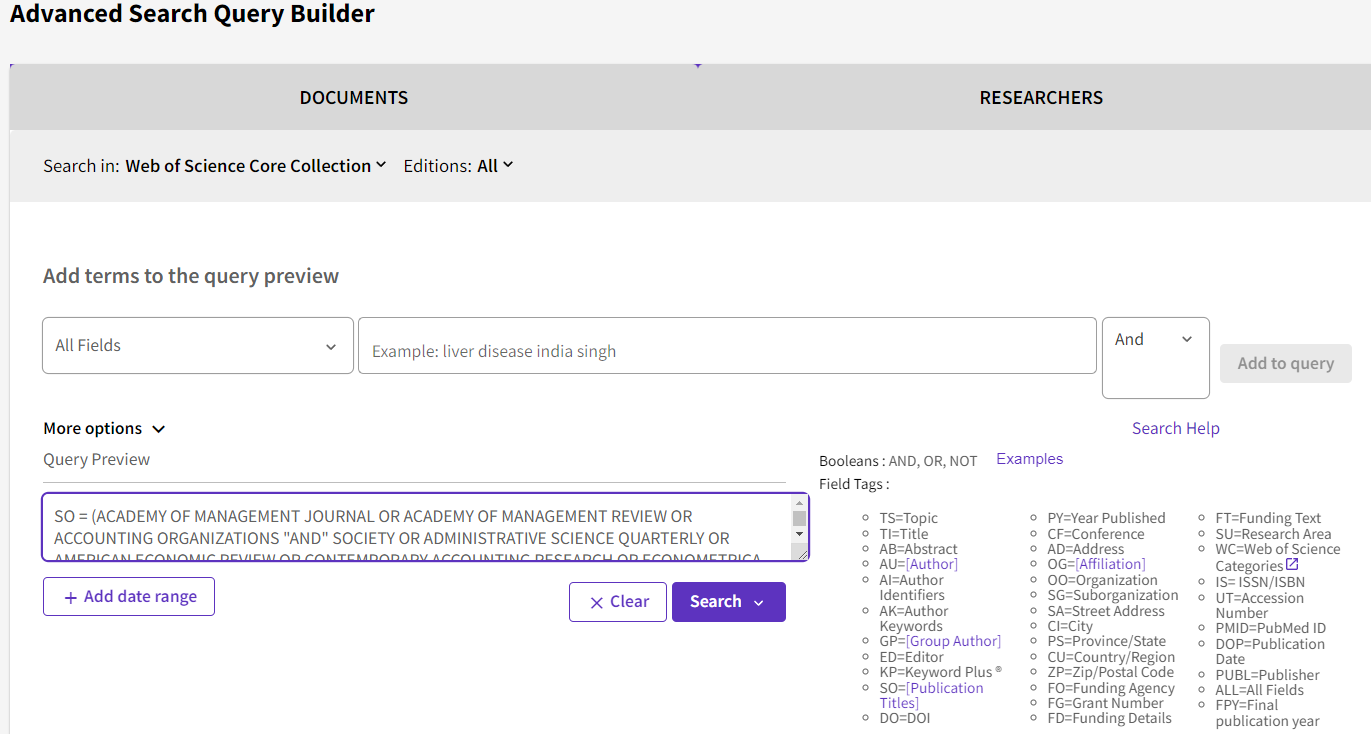
As SO stands for “Publication Title”, simply construct a search that goes SO = Journaltitle1 AND Journaltitle2 AND... will do the trick
This is what Redzuan came up with
SO = (ACADEMY OF MANAGEMENT JOURNAL OR ACADEMY OF MANAGEMENT REVIEW OR ACCOUNTING ORGANIZATIONS "AND" SOCIETY OR ADMINISTRATIVE SCIENCE QUARTERLY OR AMERICAN ECONOMIC REVIEW OR CONTEMPORARY ACCOUNTING RESEARCH OR ECONOMETRICA OR ENTREPRENEURSHIP THEORY "AND" PRACTICE OR HARVARD BUSINESS REVIEW OR HUMAN RELATIONS OR HUMAN RESOURCE MANAGEMENT OR INFORMATION SYSTEMS RESEARCH OR JOURNAL OF ACCOUNTING RESEARCH OR JOURNAL OF APPLIED PSYCHOLOGY OR JOURNAL OF BUSINESS ETHICS OR JOURNAL OF BUSINESS VENTURING OR JOURNAL OF CONSUMER PSYCHOLOGY OR JOURNAL OF CONSUMER RESEARCH OR JOURNAL OF FINANCE OR JOURNAL OF FINANCIAL "AND" QUANTITATIVE ANALYSIS OR JOURNAL OF FINANCIAL ECONOMICS OR JOURNAL OF INTERNATIONAL BUSINESS STUDIES OR JOURNAL OF MANAGEMENT OR JOURNAL OF MANAGEMENT INFORMATION SYSTEMS OR JOURNAL OF MANAGEMENT STUDIES OR JOURNAL OF MARKETING OR JOURNAL OF OPERATIONS MANAGEMENT OR JOURNAL OF POLITICAL ECONOMY OR JOURNAL OF THE ACADEMY OF MARKETING SCIENCE OR MANAGEMENT SCIENCE OR MARKETING SCIENCE OR MIS QUARTERLY OR ORGANIZATION SCIENCE OR ORGANIZATIONAL BEHAVIOR "AND" HUMAN DECISION PROCESSES OR PRODUCTION "AND" OPERATIONS MANAGEMENT OR QUARTERLY JOURNAL OF ECONOMICS OR RESEARCH POLICY OR REVIEW OF ACCOUNTING STUDIES OR REVIEW OF ECONOMIC STUDIES OR REVIEW OF FINANCE OR REVIEW OF FINANCIAL STUDIES OR SLOAN MANAGEMENT REVIEW OR STRATEGIC ENTREPRENEURSHIP JOURNAL OR STRATEGIC MANAGEMENT JOURNAL OR ACCOUNTING REVIEW OR ORGANIZATION STUDIES OR OPERATIONS RESEARCH OR JOURNAL OF MARKETING RESEARCH OR JOURNAL OF ACCOUNTING ECONOMICS OR M SOM MANUFACTURING SERVICE OPERATIONS MANAGEMENT)
Advanced Note – For Web of Science, when matching in the publication title field adding double quotes around each title is not necessary but does not hurt.
You can cut and paste the above string into Web of Science advanced search and click search, or if you have a Web of Science account, you can click on the following link, login with your personal account and look at the results.
As at the time of writing, I see 213,753 matches coming from all 50 journals in the FT50.
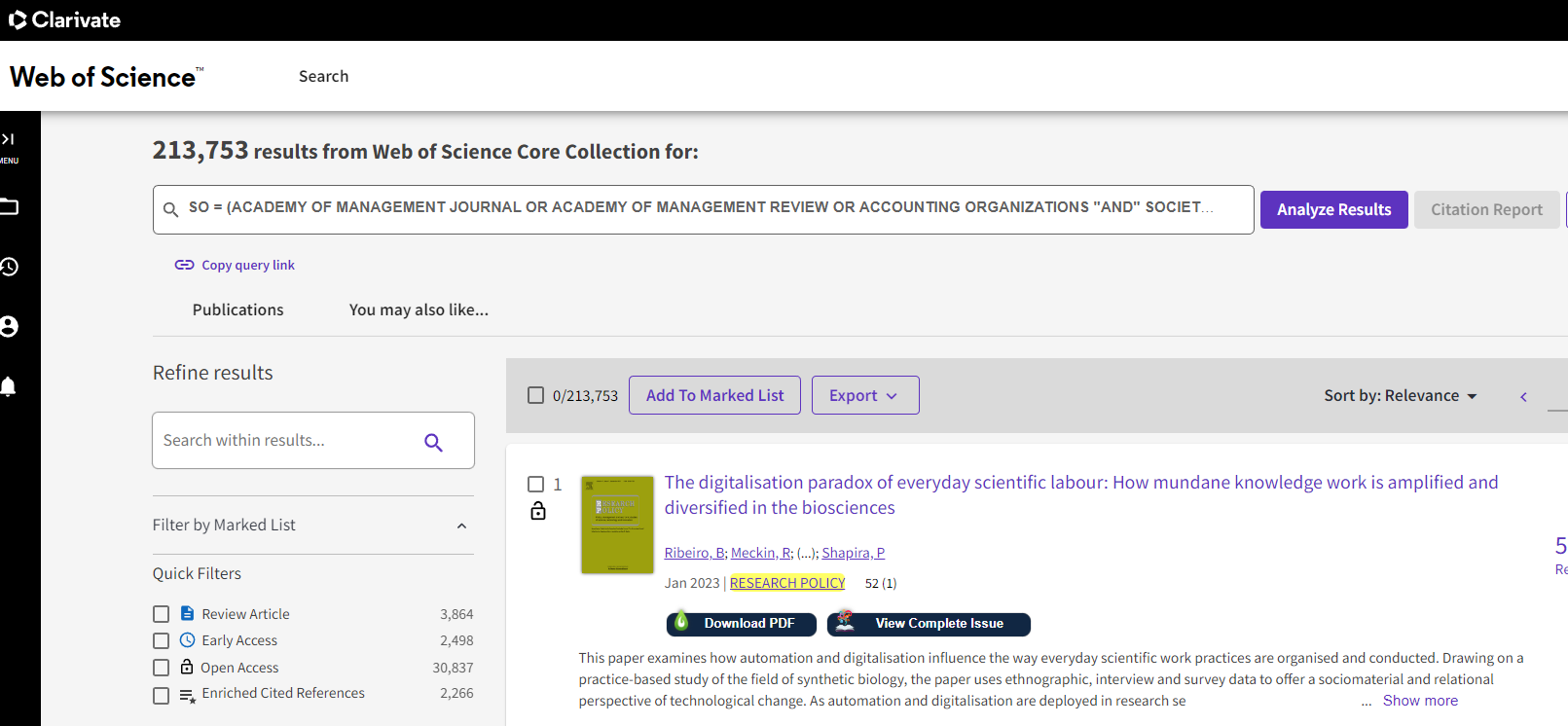
You might want to use the different filters/facets like “Publication Titles”, “Publication Years” to do a final spot-check to see if everything is in order first.
Once you are satisfied this search works reasonably well, proceed to step 2. Create and run a separate search just for your keywords
For Step 2, for illustrative purposes, we are going to match one or more of the following three keywords (this is just an example you can add more) using the advanced search.
- “employ* image”
- “employ* brand equity”
- “employ* reputation”
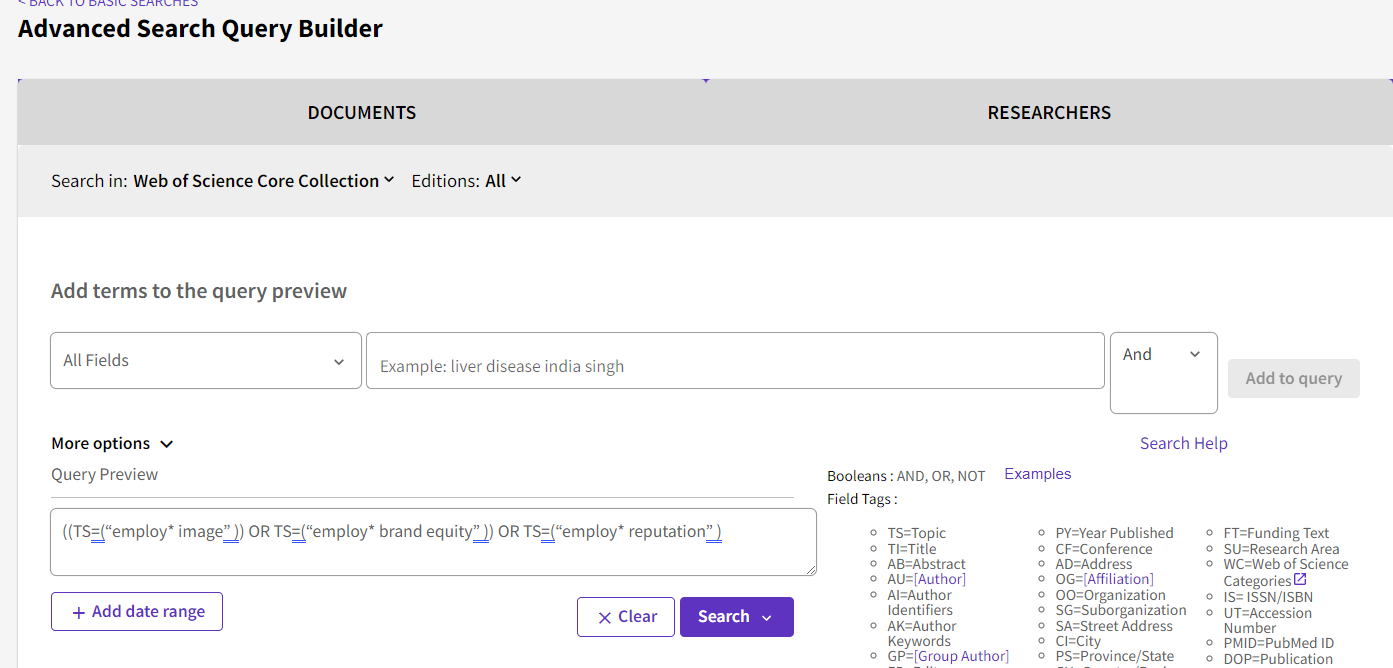
For this search, we decided to match a list of keywords in the “Topic” field. We can see this uses the field tag – TS. This will search for the keyword in the following fields:
- Title
- Abstract
- Author
- Author Keywords
- Keywords Plus
Here’s the resulting search query string
((TS=(“employ* image” )) OR TS=(“employ* brand equity” )) OR TS=(“employ* reputation” )
Advanced Note – There is normally no need to enclose single word keywords such as color with double quotes. However, if you do not do so, Web of Science might not do an exact match. For example, searching for color (with no quotes) might also match colour. This can sometimes lead to huge differences in results due to lemmatization not being switched off.
At the time of writing this gives me 432 results. However, most of this might not be in the 50 journals we care about.
Step 3 or the final step is to combine the two search queries we have tested. To do this go to Web of Science advanced search and scroll to the bottom of the page.
Look for the two search queries we have done earlier – both the search query covering the 50 FT journals as well as the search query covering the keywords we are interested in.
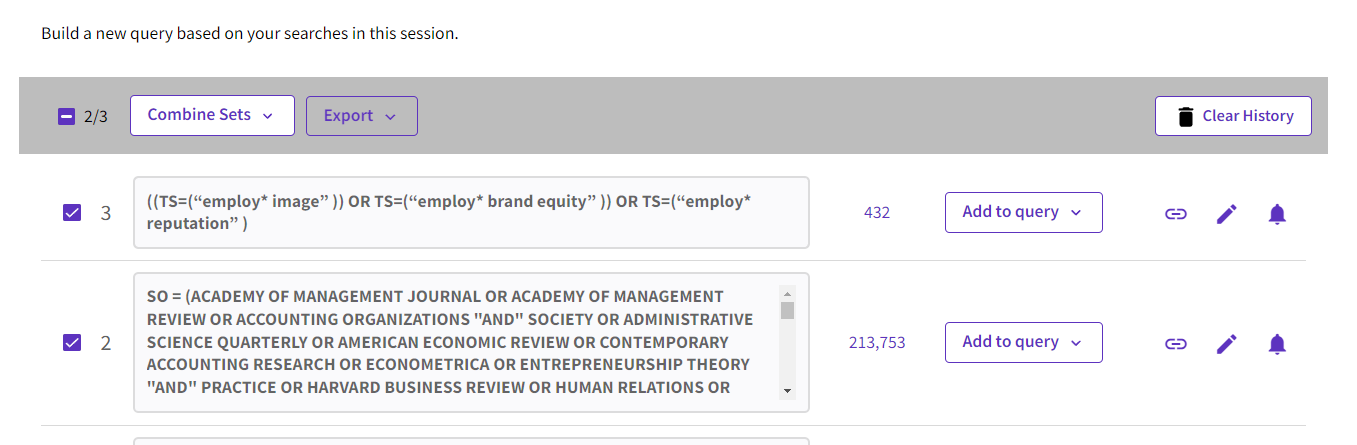
Select the two search queries, then click on “Combine Sets” and select AND in the dropdown menu. This will generate the final needed query (Click and sign in with your WOS account).
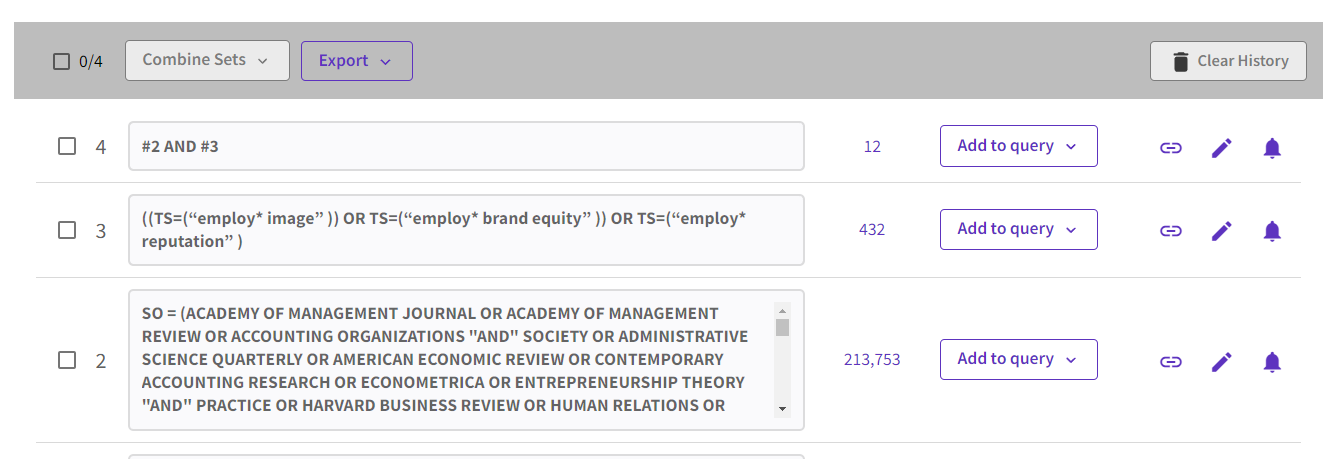
As you can see from the screenshot above at the time of writing there are 12 results.
Once you have the needed query, you can click on the “bell icon” next to each query and create a search alert for any new results matching the search to be emailed to you.
Also notice that because you split the search into two, you can easily reuse Search Query #2 (which matches the journals) when needed with other keyword searches.
Conclusion
While the logic behind creating search queries for matching journal lists can be simple, in practice some work needs to be done to ensure the search is accurate. Hopefully this article has helped you think through the steps needed for working with Web of Science. We will cover how to do the same search for Scopus next month.
Part 2: Creating search strategies in Scopus to match results from a list of selected journal titles (e.g., FT50 Journal List)
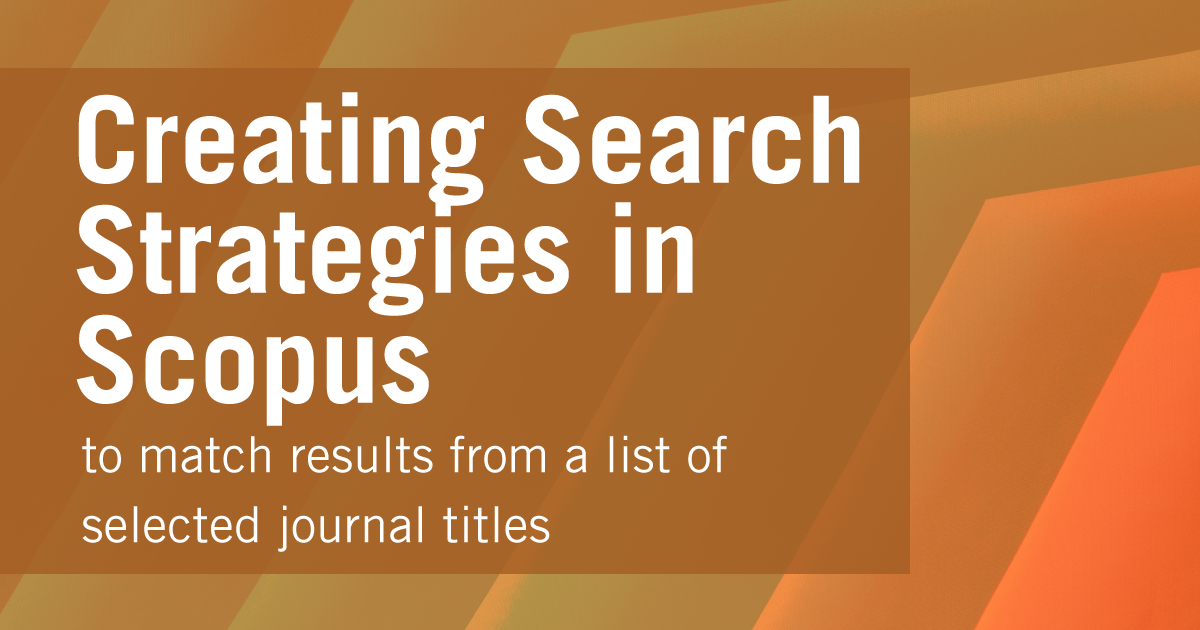
by Aaron Tay, Lead, Data Services
In an earlier piece, we discussed how to create search strategies using the database Web of Science, to match keywords of articles limited to a specific set of journals. Using the example of journals on the FT50 or Finance Times 50 Journal List, we showed you how to create the search strategy in Web of Science step by step.
These are the recommended steps
- Check each journal on your list one by one to ensure they are correctly included in your database of choice
- Once all the selected journals are verified, create a search strategy with OR operators to include all results from that set of journals
- Run a separate search strategy for just your keywords
- Combine the results from the second and third steps using the search history
How do these steps change when one decides not to use Web of Science and instead use Elsever’s Scopus?
About Scopus
For those not aware, Scopus is another well-known cross-disciplinary citation index that is seen to be an alternative to Web of Science. Between the two, Scopus generally is slightly more inclusive in the ranges of journals included (but it is still selective) though it may not cover some journals as far back as Web of Science.
Tip #1 – Create your own Scopus account and sign in from Scopus.com
Like the steps for Web of Science, it is highly recommended to go to Scopus via the library website and then register to create your own personalized account.
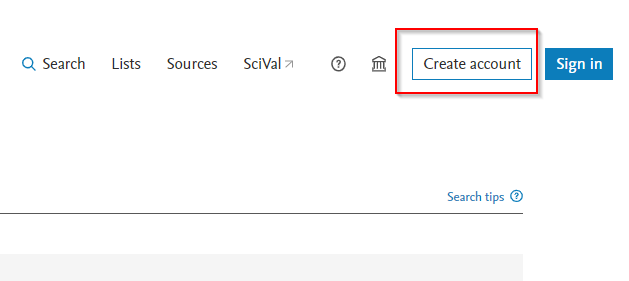
Once you have registered your account, go directly to https://www.scopus.com and sign in with your account. With a personal account, you can keep track of searches you have done and reuse them when necessary. This is very useful when you have long complicated queries or anticipate reusing parts of such searches.
Warning – While you can run your searches with a personalized account via the normal library proxied link this may not be a good idea for long queries (e.g. when there is a long list of journals or keywords matched). This is because the query may break because of excessive length. Going directly to https://www.scopus.com and signing in with your personal account without using the proxy helps avoid this issue.
Tip #2 – Check if and how much of your targeted journal is included in Scopus but use ISSN for matching
In our last example with Web of Science, we searched for each journal in our list using the “Publication Title” field. The equivalent one in Scopus is called “Source Title” which uses the field code SRCTITLE in the advanced search.
However, if you use this field to match journals you will run into issues.
Say you want to look for articles in the “Journal of Marketing”, you can create an advanced search by using
SRCTITLE (“Journal of marketing”) in Scopus advanced search (see below)
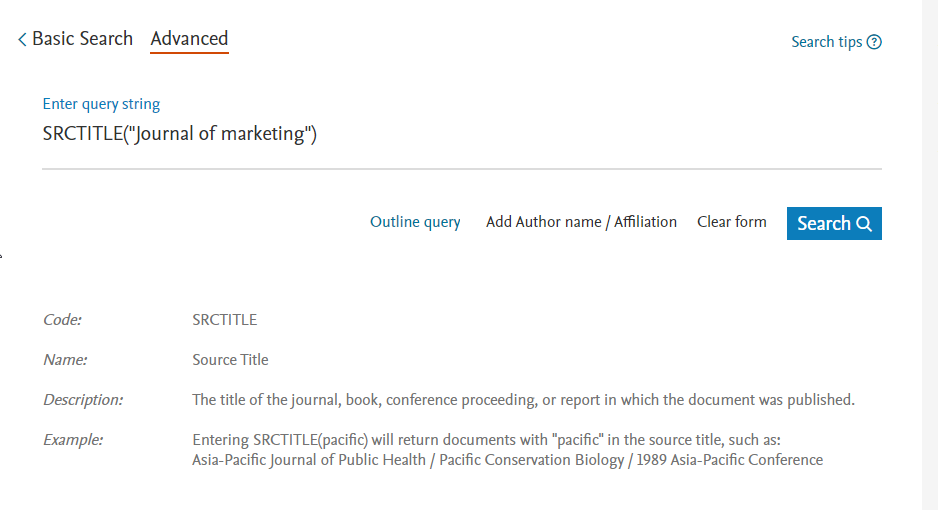
Though the results look fine at first glance, when you use the Source Title filter to explore the results, you will see they the search results include a lot of journals you do not want including articles from journals such as “European Journal Of Marketing”, “Journal Of Marketing Education” etc.
Warning – Do not try to fix the problem by using the Source Title filter on the left side of the results page to limit to the journals you want. While this may work for that single search, if you combine it with other searches from search history it will give results that may be wrong.
The only way to solve the problem is to match by ISSN. In this example, in advanced search do ISSN(0022-2429) which will get you only articles from the Journal of Marketing.
Advanced Note – Some journals go through journal title name changes across time or may merge or split with other journals, depending on the database used, matching by ISSN may or may not include articles listed under predecessor titles. For example, searching for ISSN(0022-3808) will match both “Econometrica” and “Econometrica Journal Of The Econometric Society”
You can get ISSNs from various sources, but the easiest is to look at the Sources list in Scopus that you can find on the top right of the screen.

Note that even if a journal is included in Scopus, it does not mean that the journal is covered from the very first issue. For Scopus, the coverage generally starts from at least 1996 but is not guaranteed. This may be important to be aware of for use cases involving the creation of reviews where historical depth is required.
You can check the coverage of years by doing a search for the journal title by ISSN and using the “Year” filter/facet to check the range of years covered (see below).
Tip #3 – For complicated searches with many keywords and many journal titles, you may want to use the advanced search and Search History feature to combine searches
So, you have checked that Scopus includes to a reasonable degree the journals you are targeting, is it time to recreate the full search query in one go? Not quite.
Here’s my recommended workflow
- Step 1 : Create and run a boolean search strategy matching all articles in your targeted journals.
- Step 2 : Create and run a boolean search strategy matching all articles for your targeted keywords
- Step 3 : Combine the search strategy in step 1 and step 2!
This might seem overly complicated but has several advantages.
Firstly, given that the search query can be long, it is helpful for troubleshooting to be able to work and verify separately which parts of the search are working properly or not working properly.
Secondly, it is likely that you may want to reuse the part of the search that matches your targeted journals (for example retrying search strategies with different keywords). As such it is more efficient to create and verify that part of the search works separately first which you can then combine with other searches later.
For step 1 - let’s take again an example FT50 or Finance Times 50 Journal list.
To save you time, I have all 50 ISSNs corresponding to the 50 journals available here (Courtesy of German Researcher/Librarian, Philipp Zumstein).
As of October 2022, I’ve also checked that all 50 Journals are indexed and working well in Scopus and this is the advanced search I use in Scopus’s Advanced search to match all articles in FT50 Journals using the OR operator.
ISSN(0165-4101) OR ISSN(0021-8456) OR ISSN(0001-4826) OR ISSN(0022-1082) OR ISSN(0304-405X) OR ISSN(0893-9454) OR ISSN(1047-7047) OR ISSN(0276-7783) OR ISSN(0001-4273) OR ISSN(0363-7425) OR ISSN(0001-8392) OR ISSN(0047-2506) OR ISSN(0025-1909) OR ISSN(1047-7039) OR ISSN(0143-2095) OR ISSN(0093-5301) OR ISSN(0022-2429) OR ISSN(0022-2437) OR ISSN(0732-2399) OR ISSN(0272-6963) OR ISSN(0030-364X) OR ISSN(1059-1478) OR ISSN(1523-4614) OR ISSN(0823-9150) OR ISSN(1380-6653) OR ISSN(0002-8282) OR ISSN(0012-9682) OR ISSN(0022-3808) OR ISSN(0033-5533) OR ISSN(0034-6527) OR ISSN(0022-1090) OR ISSN(1572-3097) OR ISSN(0742-1222) OR ISSN(0361-3682) OR ISSN(1042-2587) OR ISSN(0017-8012) OR ISSN(0090-4848) OR ISSN(0021-9010) OR ISSN(0167-4544) OR ISSN(0883-9026) OR ISSN(0022-2380) OR ISSN(0170-8406) OR ISSN(0749-5978) OR ISSN(1532-9194) OR ISSN(0018-7267) OR ISSN(0149-2063) OR ISSN(1932-4391) OR ISSN(1057-7408) OR ISSN(0092-0703) OR ISSN(0048-7333)
If you have problems cutting and pasting the search string above, you can copy the search string from this text file.
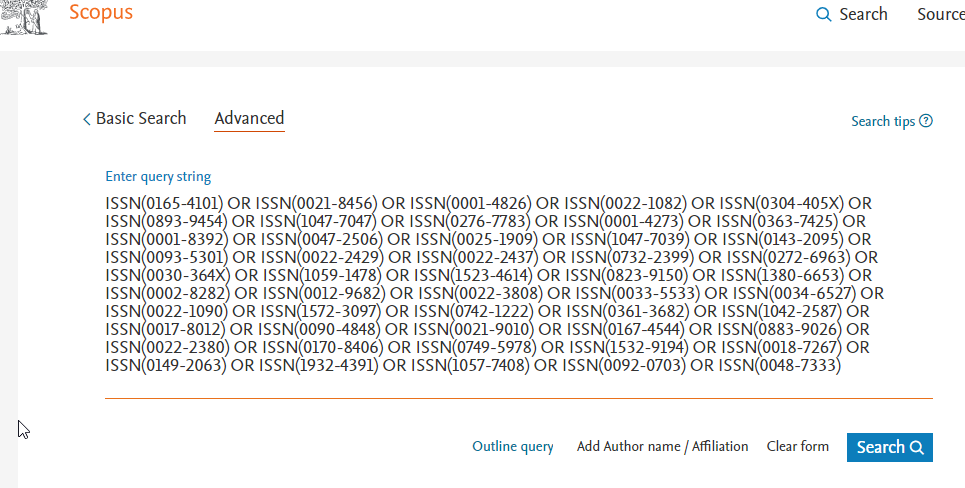
Once you have this search it is important to save this search so you can reuse it in future searches. Go to Scopus advanced search and scroll to the bottom to the “Search history” section. Click on the save icon on the right to save this search so you can reuse it in future searches,

For step 2- Let's once again for pure illustration purpose, do an advanced search of the query below
We are essentially do a search to match these keywords in Title, Abstract or Keyword.
The next and final step is simple. Go back to search (or advanced search) and scroll to the search history at the bottom and select the search queries corresponding to the last two searches (one matching the journal list, one matching keywords). Combine the two queries together and see the result.
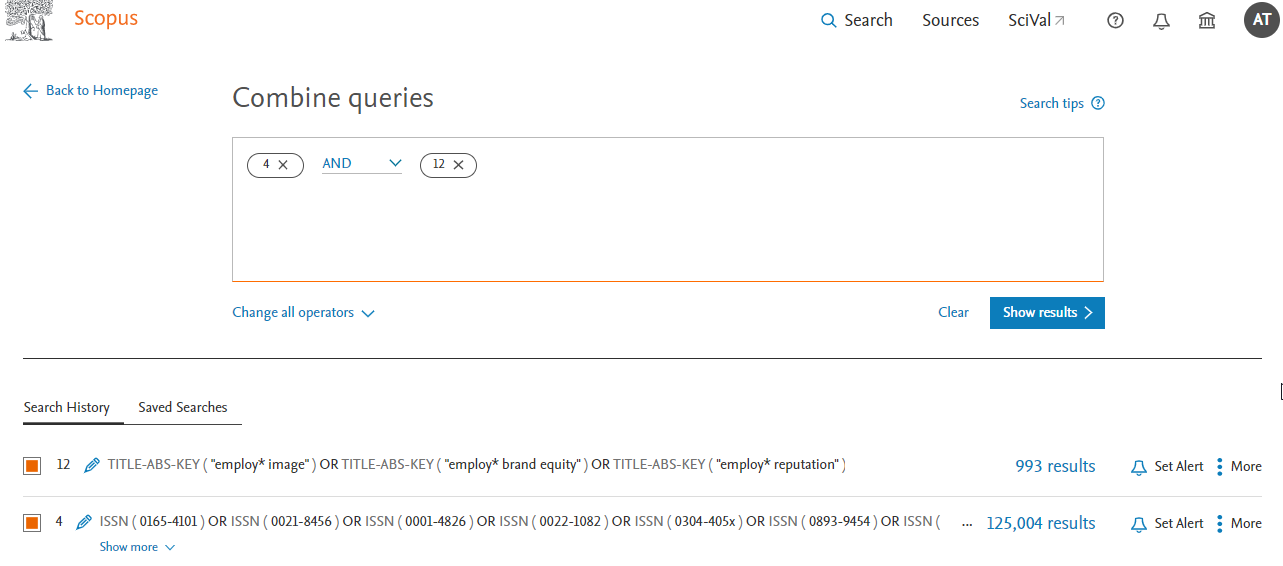
Look at the final resulting query and explore some results to check if it is working as expected. Once you are satisfied you can save this search or click on the bell icon to set an alert.
Conclusion
This is the second part of the Research Radar series covering the use of advanced search queries to match keywords from a select list of journals. In the last piece we covered how to do it in Web of Science, while in this one we covered Scopus. The procedure is similar except ISSN is used for matching instead of the journal title.
In the concluding piece next month, we will cover how to do this for other miscellaneous sources such as Google Scholar.
Part 3: Creating search strategies to match results from a list of selected journal titles (e.g., FT50 Journal List) - using Google Scholar and Lens.org
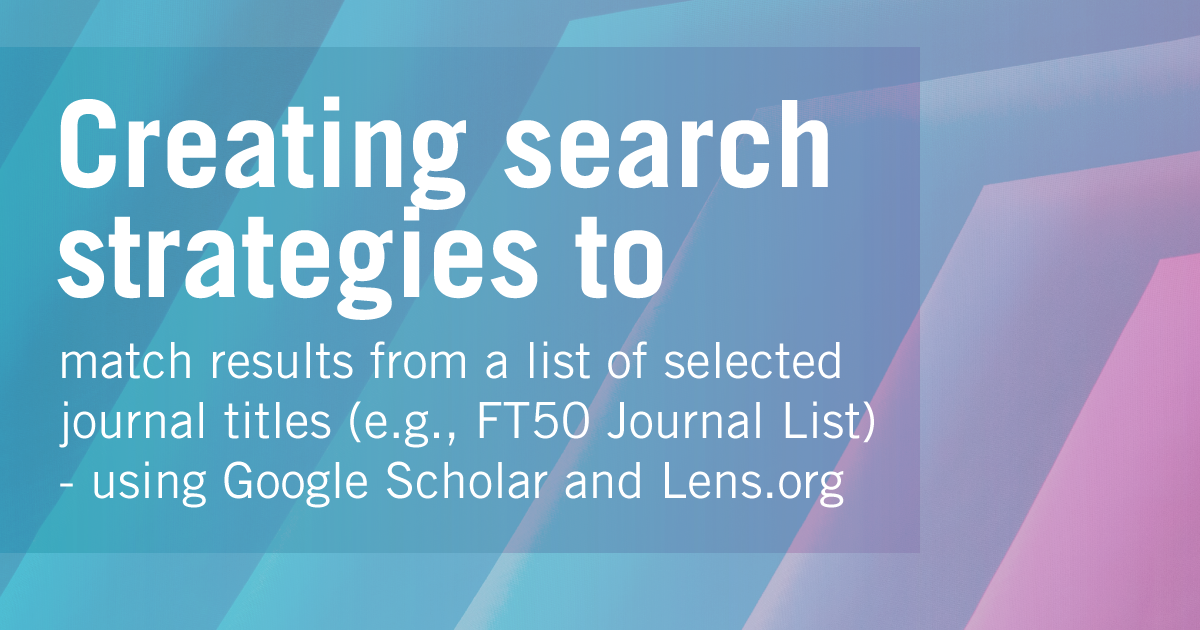
by Aaron Tay, Lead, Data Services
In earlier pieces, we discussed how to create search strategies using the database Web of Science, to match keywords of articles limited to a specific set of journals and followed it up with doing the same with Scopus.
Using the example of journals on the FT50 or Finance Times 50 Journal List, We showed you how to create the search strategy in both Web of Science and Scopus step by step.
But what about other databases? Given that both Web of Science and Scopus cover the most reputable high impact journals (which does include all FT50 Journals) is there any reason to use other databases?
One reason to use other databases is that the journal you want to include is not included in either of these databases so you will need a larger, more inclusive database. Secondly, both Web of Science and Scopus are commercial and behind paywalls so if you are no longer affiliated with SMU or any other academic institution, you may not have access to these databases and may have to use a free-to-use system.
While Google Scholar no doubt leaps to mind when we talk about free to-to-use search systems, I currently recommend the use of Lens.org to do this instead.
Why not Google Scholar?
Google Scholar is a popular free-to-use academic search engine by researchers and one of the largest sources of academic content, so it seems natural to consider using it.
However, Google Scholar has several known major drawbacks. Firstly, the length of the search query is limited to 256 characters, and this is far less than in Scopus or Web of Science, which means you will be unable to do a search that covers a long list of journals in one go.
Another known limitation of Google Scholar is if your search matches more than 1,000 results, you are at best able to see 1,000 results even if the results count shows otherwise.
Most seriously, while the advanced search allows you to do a “Return articles published in” search (see below) or equivalently a source: <insert journal title> search this often result in false hits.
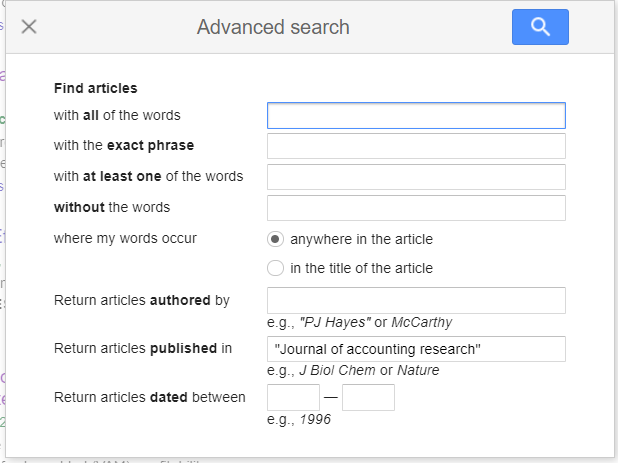
For example, source:"journal of accounting research" in Google Scholar may still get you results from “China Journal of Accounting Research” or “international journal of accounting research” and there is no way to match results by ISSN specifically.
The trick is that while there is no explicit ISSN field in Google Scholar to match unlike for Scopus or Web of Science, you can search for ISSN in the full text of Google Scholar, but if you use that alone you may get false drops from papers which just happen to have the ISSN in full-text for some reason.
Anne-Wil Harzing of Harzing Publish or Perish Software, recommends you combine both the source/publication search with a ISSN search to get the cleanest results.
If you still want to use Google Scholar using this method, you can try the Google Scholar search directly, but my recommendation is to download and use Harzing’s Publish or Perish tool (a tool we covered in a past Research Radar) and use the built-in Publication/Journal search feature to simplify matters. Below shows an example of a use.
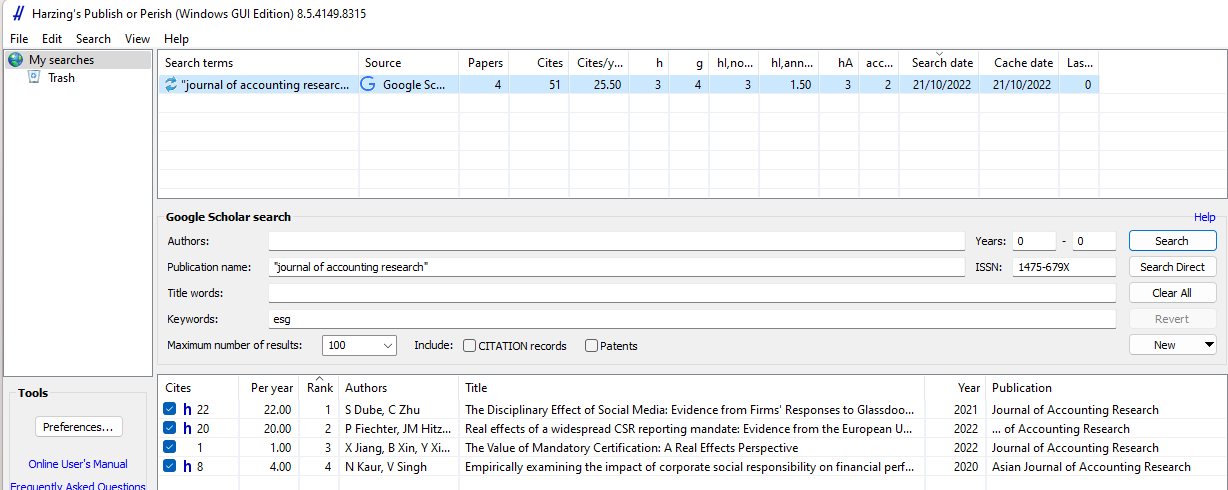
This still won’t allow you to get past the 1,000 results limits but using Harzing’s software makes it easier to do such queries in batches.
Why Lens.org
Lens.org is a free scholarly search system by Cambia, an independent non-profit social enterprise. The original Lens.org was known for allowing patent searches but in 2018 Lens.org started including what it calls the Scholarly Works Search feature. This search covers over 250 million academic records (journal articles, book chapters, conference proceedings, theses and more) aggregated from various open sources including Crossref, Microsoft Academic Graph, OpenAlex, PubMed, CORE and more. While it is not as big as Google Scholar, it is one of the largest sources and unlike Web of Science or Scopus which is selective on what journals are included, Lens.org takes an inclusive approach to what is included.
This means that if you are interested in a particular journal not indexed in Scopus or Web of Science, chances are you will find it here.
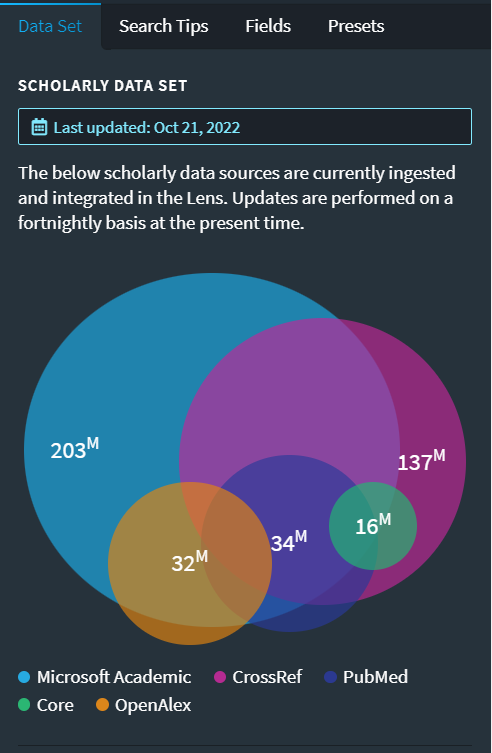
More importantly, unlike Google Scholar, Lens.org provides a very robust and powerful search system that is comparable to what you get in commercial databases like Scopus and Web of Science and this makes it suitable for the search we are doing here that requires precise searching.
Recommended steps for Lens.org
We have already gone through the steps on what to do for Scopus and Web of Science, and the steps remain the same for Lens.org
- Check each journal on your list one by one to ensure they are correctly included in Lens.org
- Once all the selected journals are verified, create a search strategy with OR operators to include all results from that set of journals
- Run a separate search strategy for just your keywords
- Combine the results from the second and third steps using the search history or saved query
Like Web of Science and Scopus, I highly recommend you register for a free Lens.org account and login before you start doing the search.
For Lens.org, this is the search strategy I came up with that works in Lens.org for FT50 journals:
source.issn:01654101 OR source.issn:00218456 OR source.issn:00014826 OR source.issn:00221082 OR source.issn:0304405x OR source.issn:08939454 OR source.issn:10477047 OR source.issn:02767783 OR source.issn:00014273 OR source.issn:03637425 OR source.issn:00018392 OR source.issn:00472506 OR source.issn:00251909 OR source.issn:10477039 OR source.issn:01432095 OR source.issn:00935301 OR source.issn:00222429 OR source.issn:00222437 OR source.issn:07322399 OR source.issn:02726963 OR source.issn:0030364X OR source.issn:10591478 OR source.issn:15234614 OR source.issn:08239150 OR source.issn:13806653 OR source.issn:00028282 OR source.issn:00129682 OR source.issn:00223808 OR source.issn:00335533 OR source.issn:00346527 OR source.issn:00221090 OR source.issn:15723097 OR source.issn:07421222 OR source.issn:03613682 OR source.issn:10422587 OR source.issn:00178012 OR source.issn:00904848 OR source.issn:00219010 OR source.issn:01674544 OR source.issn:08839026 OR source.issn:00222380 OR source.issn:01708406 OR source.issn:07495978 OR source.issn:15328937 OR source.issn:00187267 OR source.issn:01492063 OR source.issn:19324391 OR source.issn:10577408 OR source.issn:00920703 OR source.issn:00487333
In Lens.org, choose the structured search for Scholarly works and change to the “Query Text Editor” tab and paste the query from above into the box.
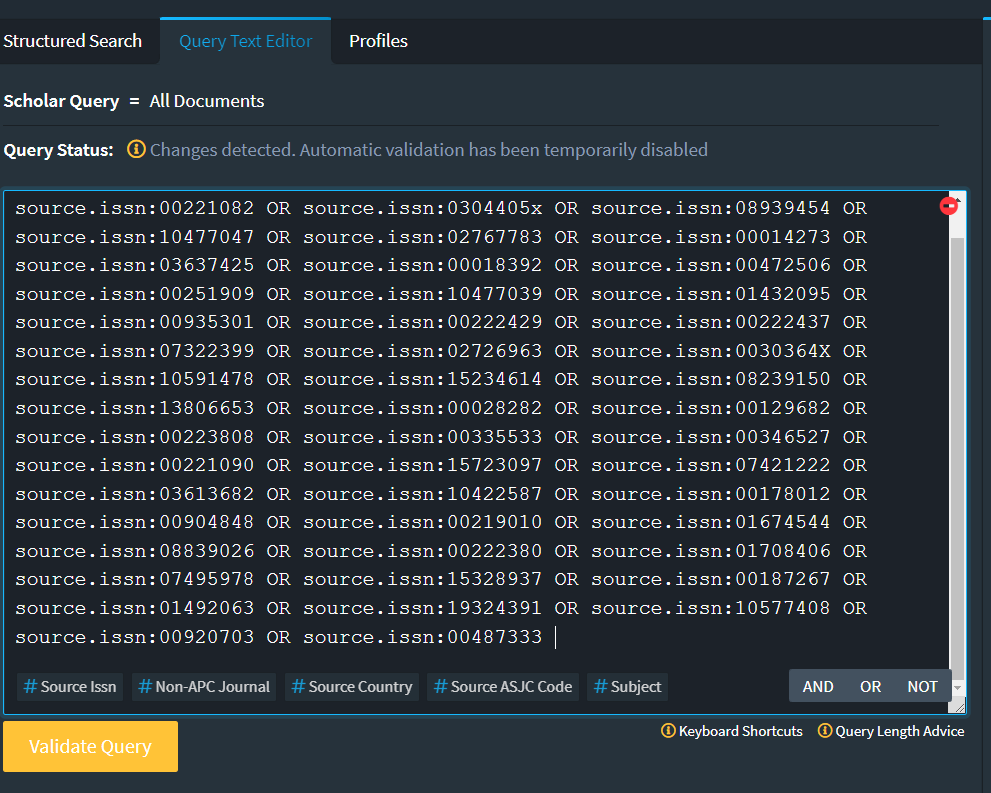
Once you have validated the query (click on “Validate Query”), you can submit the query and check if it is working as expected.
Note: Note: While checking the FT50 list by testing with individual ISSNs , I notice Lens.org would occasionally pick up small numbers of articles in unfamiliar journal titles. While some of it may be a result of prior journal name changes others look like a problem with the metadata cleanliness.
The rest of the steps should be straight forward; do another search with the keywords you want and then merge them with the results from the above set of results. In fact, you might also want to save the query or even the results as a collection so you can revisit the results.
Note: Note: As at time of writing, Lens.org's merge and intersect functionality is broken due to a bug, however this should be fixed by Dec 5, 2022
Conclusion
This is the third and final part of a series of creating advanced search strategies that match articles only in certain journals. We have covered both Scopus, Web of Science and now Google Scholar and Lens.org. The same logic can be applied for practically any other database with the appropriate coverage and functionality.
No comments:
Post a Comment