Creating persistent, permanent or stable links
When connected to a database, e-book, e-journal or online article,
the URL that appears in the browser address bar may only be a temporary
address that might not function several days or even a few hours later.
Fortunately however, many subscription databases and publishers now offer persistent URLs that can be used in myCourses, Web pages or email messages.
See the Accessing online resources page for instructions on how to access persistent links.
On this page:
- Creating persistent links to the Library catalogues
- Creating persistent links to databases
- Creating persistent links to articles
- Creating persistent links to e-books
Creating persistent links to the Library catalogues
To create a persistent link to a record in WorldCat Local:
- Find the record for the item in WorldCat Local.
- In the full record display click on “Permalink” in the top right-hand corner.
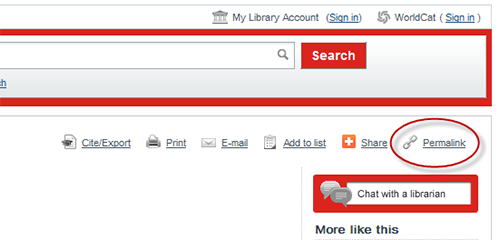
- Copy the permalink. For example, the link for Natural disasters and cultural change is:
http://mcgill.worldcat.org/oclc/49550765
To create a persistent link to a record in the Classic Catalogue:
- Locate the detailed (full) record for your document in the Classic Catalogue.
- Right click on the "Right Click to Bookmark" and select "copy shortcut" from the drop down menu. For example, the link to Economics and the wind in the Classic Catalogue is:
http://catalogue.mcgill.ca/F/?func=find-b&find_code=SYS&local_base=catalogue&request=002306907
To create a "canned" search into WorldCat Local using, e.g. a Subject Advanced Search:
- Go to the Advanced Search , select "Subject" from the drop-down menu, enter your search term and click "Search".
- Copy the resulting URL from the browser's address bar. For example, the link to a subject search for natural disasters in WorldCat is:
http://mcgill.worldcat.org/search?q=su%3Anatural+disasters&.qt=advanced&dblist=638
Creating persistent links to databases
There are two recommended methods of linking to the Library's online databases, article indexes and web resources: Direct linking to the resource with the EZproxy prefix for paid resources; or linking to the stable URL (permalink) for the resource’s bibliographic record in WorldCat Local.Link directly to a resource:
- Look up the database in WorldCat Local under “Website” in the
format facets. Click on “View Now” from the database’s record listing in
the results. Right click (Ctrl+click for Mac) on “Access database” and
copy the link. The link should already have the EZproxy prefix when
necessary. (Unfortunately, it is not possible to copy the correct link
from the full record page.)
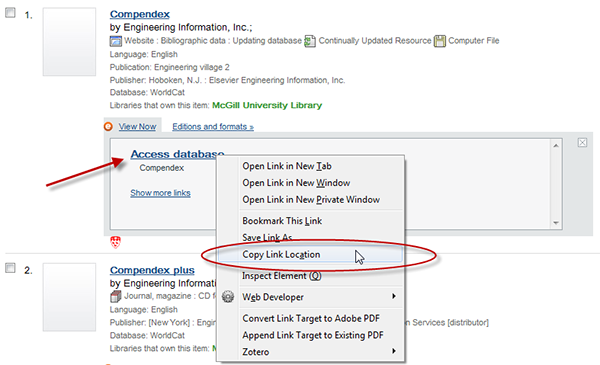 For example, the link for Compendex is: http://proxy.library.mcgill.ca/login?url=http://www.engineeringvillage.c...
For example, the link for Compendex is: http://proxy.library.mcgill.ca/login?url=http://www.engineeringvillage.c... - Test the link. (If it doesn’t work, please contact collections.library@mcgill.ca.)
- Use this link to create hyperlinks directly to the database.
Advantage
- Seamless link direct to resource
Disadvantages
- Links are not automatically updated if the vendor or the URL changes
- A small number of resources have multiple providers, so there isn’t a single direct URL that you can use
Link to the WorldCat Local resource record:
- Find the bibliographic record for the resource in WorldCat Local under “Website” in the format facets.
- In the full record display click on “Permalink” in the top right-hand corner.
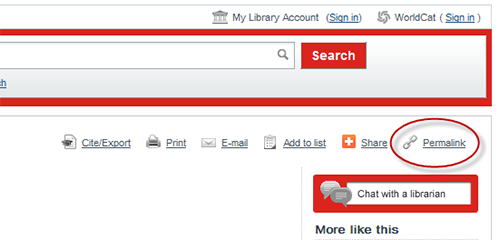 For example, the link for Compendex is: http://mcgill.worldcat.org/oclc/34130677
For example, the link for Compendex is: http://mcgill.worldcat.org/oclc/34130677 - Copy the permalink and use it to create hyperlinks to the database.
Advantages
- If the provider changes the URL for their resource, the link
can be updated centrally in WorldCat Local. Link to the WorldCat Local
record do not need to be modified. - The user can access the resource via multiple vendors (when available)
Disadvantages
- Extra clicks and effort for user
- User has to locate the resource link on WorldCat Local record page
- In the event that the OCLC number for the resource changes the
links will have to be updated (this should happen fairly infrequently)
Creating persistent links to articles
Many of the Library's full-text article databases provide persistentlink capabilities. Unfortunately however, publishers and aggregators use
different means to create persistent links so is not always a simple
matter of copying the URL when viewing an article online.
TIP: As a general rule, it is preferable to browse
for your article using the Table of Contents rather than using the
internal search engine.
for your article using the Table of Contents rather than using the
internal search engine.
Creating links using a DOI (Digital Object Identifier)
The most frequently used permanent link is the DOI or Digital ObjectIdentifier. Similar to ISSNs or ISBNs, a DOI is a standardized method
for identifying an electronic object. Publishers are increasingly using
DOIs to uniquely identify articles, book chapters, or any other
"objects" in their databases.
TIP: When available, the DOI is the preferred
method of linking to a document because it is platform independent and
will never change.
Look for the DOI or "doi:" in the bibliographic record or the articlemethod of linking to a document because it is platform independent and
will never change.
full text page. The format for a DOI looks something like this:
To create a link using a DOI
- Copy the DOI provided on the document
- Open the hyperlink dialogue box in Word
- Insert the following prefix in the Address box: http://proxy.library.mcgill.ca/login?url=http://dx.doi.org/
- Paste the DOI after the prefix.
doi:10.1016/j.jinteco.2004.07.002
the hyperlink would be
http://proxy.library.mcgill.ca/login?url=http://dx.doi.org/10.1016/j.jinteco.2004.07.002
TIP: DOI Lookup
A form which allows you to retrieve Digital Object Identifiers(DOIs) for journal articles, books, and chapters by cutting and pasting
the reference is available at http://www.crossref.org/freeTextQuery/.
Publisher persistent links (PURLs or PPURLs)
Some publishers and database providers provide their own permanentlinks to articles that can often be found with the citation information
for the article. Carefully examine the bibliographic record and look for
clues such as "permanent link to this record", "stable URL", "durable link", "linking options for this record", etc. Ovid Online labels its persistent links as "jumpstart". Just remember to be sure to add the prefix http://proxy.library.mcgill.ca/login?url= to the PURL.
To create a link using a PURL
- Highlight the PURL, copy it and add the prefix http://proxy.library.mcgill.ca/login?url=
e.g.
http://proxy.library.mcgill.ca/login?url=http://search.ebscohost.com/log...
Other persistent links
Some publishers have simplified the process by creating persistentlinks that appear in the browser window when the citation or article is
retrieved. In this case, you may simply copy the URL and then paste into
your Word document or open the Insert Hyperlink dialogue box, create a name for your link, and paste the URL into the Address box. Just be sure to add the prefix http://proxy.library.mcgill.ca/login?url= to the URL.
Unfortunately, there is no "sure fire" way to know whether or not
these types of links are persistent, but metadata in the URL, such as
ISSNs, issue numbers, etc. may provide hints.
For example, this URL from Grove Music Online includes information about the section and the article number:
http://www.grovemusic.com/shared/views/article.html
?section=opera.905605.1
Creating persistent links to e-books
Link directly to the resource:
Look up the e-book in WorldCat Local under “eBook” in the format facets on the left-hand side. Click on “View Now” from the e-book’s record listing in the results.
Right click (Ctrl+click for Mac) on “View eBook” and copy the link.
The link should already have the EZproxy prefix for off-campus access
when necessary. (Unfortunately, it is not possible to copy the correct
link from the full record page.) For example, the link for Dictionary of
Hindu lore and legend is: http://proxy.library.mcgill.ca/login?url=http://www.credoreference.com/book/thhll
Create a direct stable link from the e-book URL. [Sometimes the
links for e-books under “View Now” are redirected through WorldCat,
rather than linking directly to the resources. For example, for Concise Oxford dictionary of music, the “View eBook” link is: http://link.worldcat.org/?bKey=10.1093%2Facref%2F9780199203833.001.0001%2Facref-9780199203833&rft.institution_id=53639&pkgName=oro&rft.oclcnum=138131051&linkclass=to_article&provider=OUP&atitle=The+concise+Oxford+dictionary+of+music&title=Concise+Oxford+Dictionary+of+Music%2C+The&rft.content=ebook%2Cvideo%2Caudio%2Cimage&linkScheme=oup.highwire&isbn=9780199203833&jHome=http%3A%2F%2Fwww.oxfordreference.com%2Fview%2F10.1093%2Facref%2F9780199203833.001.0001%2Facref-9780199203833&rfr_id=info%2Fsid%3Aoclc.org%
2FWCL&rft.order_by=preference&localstem=http%3A%2F%2Fproxy.library.mcgill.ca%2Flogin%3Furl%3D&linktype=best
For those e-books, create a direct stable link.]
Click on “View eBook” to open the e-book. Use the publisher’s persistent link if provided and add the EZproxy prefix: http://proxy.library.mcgill.ca/login?url=.
If there is no persistent link provided, copy the URL from your
browser’s address bar and add the EZproxy prefix. For example, the link
for Concise Oxford dictionary of music becomes: http://proxy.library.mcgill.ca/login?url=http://www.oxfordreference.com/view/10.1093/acref/9780199203833.001.0001/acref-9780199203833.
Creating persistent, permanent or stable links | McGill Library - McGill University
No comments:
Post a Comment