Source: http://thescientistvideographer.com/wordpress/how-to-make-a-video-resume/
How to Make a Video Resumé
If you're new here and want to be notified of new blog posts or tutorials, you may want to subscribe to my RSS feed (I rarely post more than once per week). Thanks for visiting!
of you probably have a resumé or CV (Curriculum Vitae) to give to
potential employers or others who may need it to evaluate you. Most
resumés and CVs look alike, however, and often don’t get across what is
particularly compelling or unique about the person it describes. In
today’s competitive world, it’s important to distinguish yourself from
others and create a lasting impression. How can you convey what
separates you from the crowd?
One idea that is growing in popularity is the video resumé.
A video resumé is a great way to visually show who you are, what you
know, and what you are good at. The idea is to create something that
augments your text resumé and really drives home what makes you special.
The audio-visual features of a video resumé provide quite a different
perception of a person compared to the traditional, written resumé,
which is typically dry and impersonal (just the facts, ma’am). The video
resumé can help you get across the answers to the questions an
evaluator is most concerned about:
What distinguishes you from your peers? What special skills or
knowledge do you have that is in high demand? What is your most
outstanding work and why is it important? What kind of person are you?
What are you passionate about? How do you handle challenges? How do you
work with others?
Of course, if you are going to use a video resumé, it must be
outstanding. Just like a traditional resumé, a video resumé must be well
organized, accurate, free of technical errors, and accessible on common
platforms. Don’t even consider producing a video resumé unless you are
willing to put the necessary effort into making a good one.
In this post, I’m going to go through the steps for creating an
excellent video resumé, including preparation, design, recording, and
sharing.
Step 1: Understand what makes a good (and bad) video resumé
As in any new endeavor, a good place to start is to see what makes agood video resumé. For many readers, especially those in the science
profession, the concept of a video resumé may be totally new. I imagine
most of you have never even seen a video resumé.
So let’s first take a look at a good one:
I selected this example because I thought it was technically sound as
well as effective in its purpose. What features make this video resumé
good? First off, the video was short (exactly one minute) and to the
point. Brevity is essential because a potential employer is not going to
waste time watching a long video of you, especially one that simply
restates what’s on your written resumé. This video conveyed the person’s
qualifications and experience effectively and efficiently. Most
importantly, this video resumé actually showed the person at work, which
emphasized his technical skills, his knowledge, and his on-the-job
experience. In other words, the video provided visual evidence of his
qualifications as an expert in a unique field. The voice-over provided
additional key information about his educational background, the types
of equipment and processes he knows, and the people his work supports.
However, he did not go into great detail in the video about his
qualifications and background—that’s what a text resumé is for. Instead,
he emphasized those skills and experiences that distinguish him as a
niche expert. Actually seeing him in action produced a memorable
impression about what kind of person he is and why he is unique. And
memorable impressions, I would argue, can help someone stand out from
the crowd.
Now let’s consider another video resumé:
That video resumé is, of course, a parody, but it gets a number of
points across about how not to make a video resumé: Excessive special
effects, over-the-top music, a fake interviewer, a superior-than-thou
demeanor, fake settings to show off impressive but unrelated activities,
use of made-up jargon (the “possimpable”), talking but saying nothing,
listing no useful attributes (trustworthy, punctual, detail-oriented,
and AWESOME are pretty meaningless descriptors).
You can find more bad video resumés by searching YouTube with the
keywords, “video resumé” and scientist. Most of these make the same
mistakes:
- The video shows the scientist sitting stiffly in front of the camera and never deviates from that frame.
- The scientist simply repeats information that can be found in any text CV.
- The scientist does not speak clearly, speaks too rapidly, or speaks
in a robotic monotone (or all three). Some are clearly reading a script. - The scientist shows no energy or passion.
- The information presented does not distinguish the scientist from his/her peers.
- The video does not show the scientist actually doing science.
goes into a good video resumé, the next step is to decide on equipment
and software.
Step 2: Select your equipment and software
 You
Youneed a device that records video, preferably in HD (high definition).
You can use a smartphone, a digital camera, an iPad, or a webcam (see this post for some tips on filming with a smartphone). You will also need an external microphone to get good quality audio—especially if you are a distance from the camera (see this post about microphones).
Unless you’ve got someone to help you operate your recording device,
you will need a tripod (there are inexpensive desktop tripods and phone
mounts you can purchase).
No matter how good you are at filming, you will need to edit the
footage. For this, you need movie-editing software. If you have access
to a Mac, you can use iMovie, which is easy to learn. The iMovie version
for iOS can be downloaded to an iPhone or iPad for about $5. There are
more expensive applications, but these usually require a lot of training
and practice.
Step 3: Decide on a structure and pacing
Here, you want to set a time limit and select what type of formatyour video will follow. These decisions will be determined in part by
the equipment you use and your experience with the hardware and software
you selected in Step 2. If you have no experience with video, then a
simple format may be best. Those with some experience or access to
filmmaking equipment and software have more options.
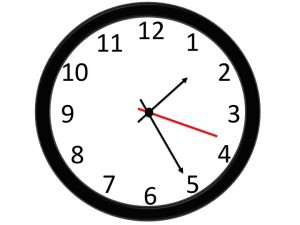 It’s
It’simportant right from the start to set a time limit because that will
force you to focus on only the most important aspects and to be
creative. The video resumé example above was one minute long, which was
plenty of time to get across key information. There are movie
trailer-like templates that can be used in editing to create a
fast-paced video resumé (more about this below).
The format of your video resumé can be similar to the example:
footage of you conducting your work with your voice-over describing
what’s happening. This approach is technically the easiest to pull off.
Another option is to speak directly to the camera, interspersed with
images or clips of you working and interacting with others. If you work
in really interesting environments with amazing scenery, your on-camera
speech can be delivered hanging in the canopy of a rainforest, standing
on a glacier, crawling through a cave or walking through an impressive
research facility. However, remember the Barney Stinson example? Don’t
use a backdrop that has nothing to do with your work.
If you have friends or colleagues who are willing, another idea is to
film a few people you work with expressing their opinion of you
(preferably good ones). A few clips of co-workers or students talking
about what it’s like to work with you can be impressive—if done well.
Step 4: Write your script and plan your shots
Yes, you need to write out a script. A script doesn’t have to befollowed word for word during filming, however. It’s there to help you
plan your shots and keep within your time limit. Also, if you are
planning to use voice-overs, a script can be quite helpful.
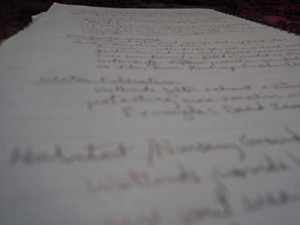 When
WhenI make a video, I usually start with an outline, dividing the video
into three parts: a beginning, a middle, and an end. I then add the
major points to cover within each section. Finally, I write out a
narrative addressing those points. Once I have a narrative, I read it
aloud and time how long each section takes. If I’m way over my target
time limit, I will go back and cut some of the narrative or rephrase it
to be more concise. I also know that I speak at about 150 words per
minute, information that helps me when writing my narrative.
For a video resumé, the beginning can be a simple introduction that
explains who you are and a bit about your background. In the middle, you
spell out what distinguishes you from your peers. At the end, you sum
up by stating your career goals or passion for your work or some other
memorable ending.
Before you begin filming, you must decide who or what will be shown
in each scene of your video. With a script (or at least an outline) in
hand, you can better plan your filming. Go through the script, section
by section, and decide what footage, images, diagrams, or other graphics
will be used to deliver that information.
For the introduction, will you film yourself in the laboratory
operating an instrument while your voice-over explains that you have ten
years of experience working in a biogeochemistry laboratory? Or will
you film yourself emerging from the ocean in scuba gear and explain to
the camera that your research focuses on the effects of ocean
acidification on coral reefs?
In the middle, you want to illustrate those attributes that set you
apart. Be creative and try to plan footage that illustrates your key
skills or experience. If you have extensive experience leading large
research teams, then don’t stand before the camera claiming this
experience; film yourself leading a group of people in the laboratory or
the field. Don’t go overboard like Barney Stinson, though. Select a few
scenes or backdrops for your footage; you can also add still images of
organisms, equipment, facilities, or landscapes to your video—if they
are relevant to your work.
At the end, select something memorable to say or to show. Emphasize
your main message—who you are, what you know, or what you do best.
Step 5: Lights, camera, action!
The next step is to record your video. This step will likely be themost challenging for you, even if you have some experience. Because the
video is about you, your image and/or voice will be part of it. Speaking
in front of a camera can be intimidating, however—even seasoned
teachers and professors get tongue-tied when that red light goes on. The
answer is practice. Practice your script until it feels natural. Film
your practices and then review this footage. This approach takes time
and may be painful, but will definitely help you get over fear of the
camera and to deliver your lines smoothly.
 During
Duringfilming, if you flub your lines, just do a retake. If you have trouble
remembering your lines, break the shots down into smaller clips and peek
at your outline or script in between takes to help you remember what to
say. If all else fails, you can use the voice-over approach illustrated
in the video resumé example above.
There are many do’s and don’ts in filming. You can avoid most
beginner mistakes simply by being aware of them—check out these
tutorials that should help:
How to Shoot Video and Avoid the Most Common Mistakes
Rule of Thirds
How to Improve the Audio of Your Video without Breaking the Bank
How to Shoot Better Video with an iPhone
New Gear for the Solo Science Videographer
Step 6: Edit and publish your video
You need to edit your video resumé so that you can remove mistakesand organize your footage into the desired sequence. You will need
movie-editing software to accomplish this step. There are many tutorials
on movie-editing—the basics as well as how to use specific
applications. For example, the mechanics of movie editing with iMovie
for mobile devices are covered in this tutorial: iMovie for iOS Tutorial Updated.
If you are interested in the movie trailer format for your video
resumé, I cover how to use iMovie trailer templates in this tutorial: How to Create a Book Trailer with iMovie.
Editing is more about removing material than adding material such as
special effects or music. You need to be ruthless in trimming your
footage down to your target length. Use only the best footage to
illustrate your background, your work skills, and your on-the-job
experience. These clips need not be long—even a few seconds will be
enough to show off a skill. Note: scenes longer than 5
seconds will make your video resumé seem to drag. Review the video
resumé example above and see how short each scene was—most were 4 to 5
seconds long.
You may want to bring in additional media (photos, graphics, animations, music) to enhance your video resumé. A word of caution here:
do not use anything downloaded from the internet unless you are sure it
is in the public domain (e.g., from a U.S. government website) or you
get written permission (or pay a license fee). Your best option is to
create all the content for your video resumé. If you need a shot of a
boat, a building on campus, an organism, or a landscape, take your
smartphone or camera out and shoot it yourself.
The next step is to publish your video resumé online. Even if you
don’t want your video resumé publicly available, you will need to make
it easy for a potential employer to view it. Most video files are going
to be too large to email, and you can’t be sure the recipient will have
the correct software to view it. The easiest way to share your video is
to use a media-sharing site such as YouTube. You will have the option to
keep your video resumé hidden from public view—only people with the
link can see it. Once the video is uploaded, you can insert the
hyperlink into a text resumé or you can send the link to a prospective
employer. This approach also facilitates posting your video resumé on
your website. An embed code is created for each video uploaded, and this
is used to insert the video into a website. Watch this tutorial to see
how to upload a video to YouTube: How to Upload Your Science Video to a Media-Sharing Site.
If you wish to make your video resumé publicly available, you can use
the link or embed code for your published video on multiple platforms:
Your website: use the embed code for your video
resumé to install a player window (in desired dimensions). That’s how I
embedded the videos above in this blog post.
Your blog: if you host a blog, you can include your video resumé on the About page.
Your Twitter or Facebook Page: share your video resumé through social media, which will then automatically embed the video in your site.
Professional Networking sites: you can put the link
to your video resumé on LinkedIn or ResearchGate. LinkedIn allows
embedding of multiple videos. On ResearchGate, you can insert the link
to your video resumé in the “About” section.
Well, that’s about it. If you are thinking about creating a video
resumé, these guidelines will hopefully put you on the right track.
How to Make a Video Resumé | The Scientist Videographer
No comments:
Post a Comment