Source: https://ditchthattextbook.com/ai-tools
15 AI tools for the classroom
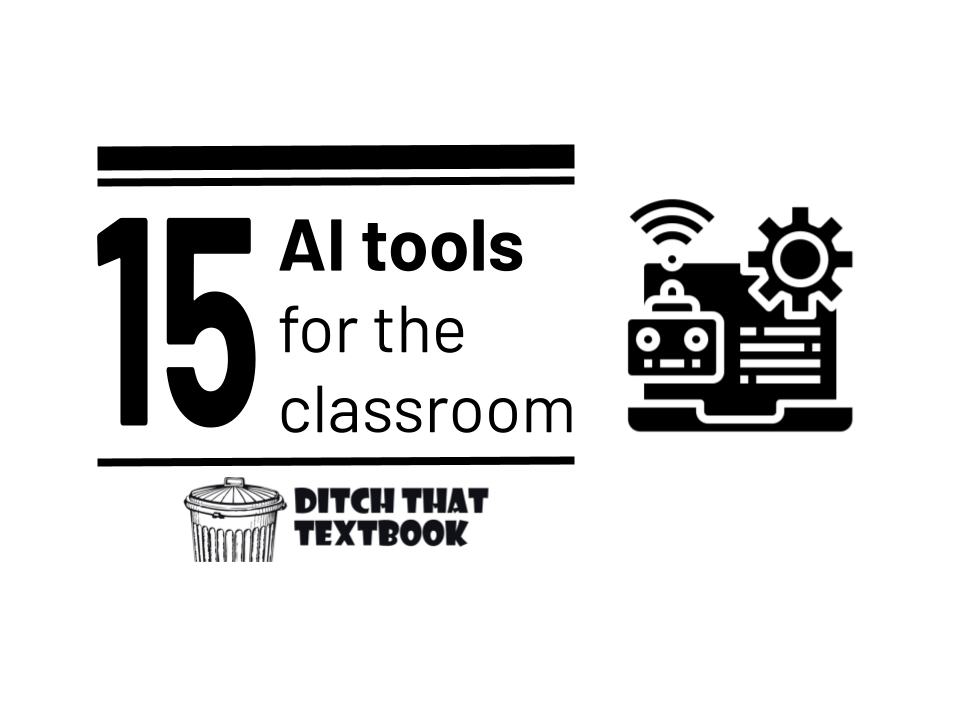
Artificial intelligence is growing by leaps and bounds. It's no longer science fiction anymore!
Lots of AI tools can serve as our own personal assistants -- answering questions, helping us write text, create images, speak more effectively, and more.
Time has always been a barrier in the classroom. Most teachers would agree that they would be able to do more -- including the things that are most important -- if they had more time.
Teachers can find AI tools that are ready to help them out right now. Lots of them are free or have "freemium" plans with limited free options.
Below is a description of AI and how you can start using it to support your work in class.
What is artificial intelligence?
Artificial intelligence (AI) refers to the ability of a computer or machine to perform tasks that would normally require human intelligence, such as learning, problem-solving, decision-making, and more. There are several different approaches to building AI systems, including machine learning, where a system is trained on a dataset and can improve its performance over time, and rule-based systems, where the system follows a set of predetermined rules to make decisions.
AI can be applied to a wide range of areas, including natural language processing, image and video recognition, robotics, and more. The goal of AI research is to create systems that can perform tasks at least as well as, or ideally better than, humans. AI has the potential to revolutionize many industries and transform the way we live and work, but it also raises important ethical and social questions.
15 AI tools for the classroom
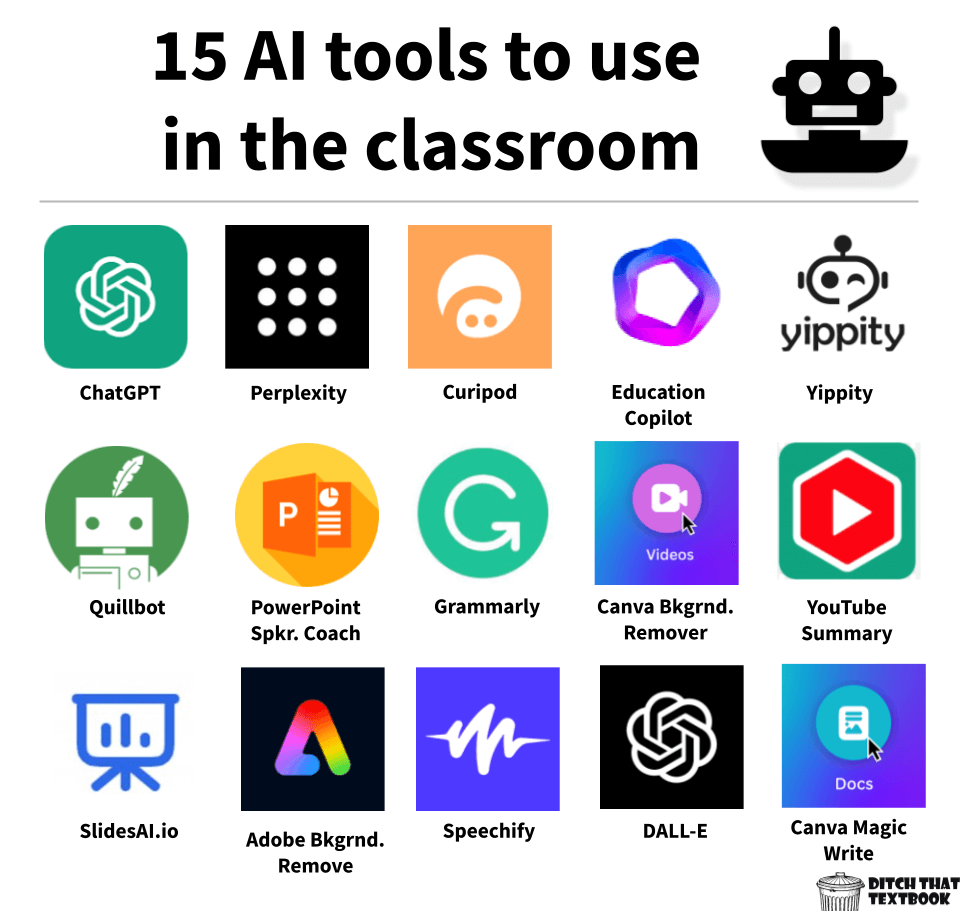
ChatGPT
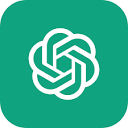
ChatGPT is a generative AI chatbot that interacts with you conversationally, the way a human would. It's trained with information from all over the internet and tons of other sources -- and it's been trained by humans to interact with you in an authentic way.
How it works: Ask ChatGPT a question or give it a request. It will respond. There are lots of ways you can use it in the classroom, as detailed in this post: ChatGPT, Chatbots, and Artificial Intelligence in the Classroom.
Pricing and terms: It's a "freemium" tool, meaning there's a free plan and a paid premium plan.
You can give it unlimited queries with the free version.
ChatGPT
Plus ($20/month) gives general access to ChatGPT, even during peak
times. It provides faster response times. Plus, it gives priority access
to new features and improvements.
Check it out: chat.openai.com
Perplexity
Perplexity is another generative AI chatbot that lets users ask questions and get responses conversationally. What seems to set Perplexity apart is that it cites sources, which are easily clickable to get more context and more information.
How it works: Go to Perplexity and ask it a question or request something. You'll see the concise version at first, but you can click to see a detailed response. It will also list the sources where it drew its information and other related topics. You can ask follow up questions, in a conversational manner like ChatGPT.
Pricing and terms: Perplexity is free.
Check it out: perplexity.ai
Curipod
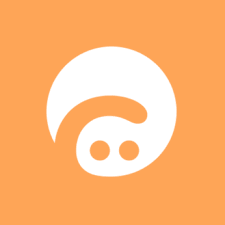
Give Curipod (curipod.com/ai) a topic, and it will generate an interactive slide deck for you in seconds, including:
- Polls
- Word clouds
- Open-ended questions
- A drawing tool
How it works: Once you have a slide deck (which seems to generate 9-12 slides on your topic), you can edit and adjust to suit your needs. Plus, you can add more slides on your own.
Pricing and terms: It's a "freemium" tool, meaning there's a free plan and a paid premium plan.
With the free plan, you can have up to five private Curipod decks. (But it looks like you can delete old ones and create new ones.)
Otherwise, it's $15/month for teachers. There are school and district licenses available.Check it out: curipod.com/ai
Education Copilot

Need a starting point for your lesson plans? Education Copilot provides you with AI generated templates for lesson plans, writing prompts, educational handouts, student reports, project outlines and lots more.
It has 10+ tools to help save time and create content for the classroom.
How it works: Open Copilot and choose one of its teachers tools, including informational handouts, lesson plans, and more. Add some details on the content you want to cover. Then generate a product. If it isn't exactly what you want, adjust the information you inputted to create something else.
Pricing and terms: 30 day free trial. After that, it's $9 per month.
Check it out: Go to the Education Copilot website for information and to sign up.
Yippity
Yippity will convert any text or any website into a quiz automatically.
It creates questions and answers based on the text submitted, which can be copied and pasted into a flashcard app or quiz tool.
How it works: Copy/paste text from your notes (limited to 10,000 characters) -- or copy/paste the URL to a webpage. Submit, and it generates questions and answers. Then, use the share button to share the quiz with someone else.
Pricing and terms: Create three free AI quizzes per month. Unlimited AI question generation is available on the "Early Bird Plan," which is $2.99/mo.
Check it out: Get information and sign up at yippity.io.
Quillbot
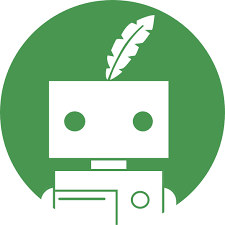
Quillbot will help you paraphrase or re-write text. Analyze lots of synonyms to find just the right word.
Use it to help your fluency, vocabulary, tone, and style.
How it works: Paste some text into its Paraphraser and ask it to rephrase the text. It will offer lots of options for reworking it.
Pricing and terms: It's a "freemium" tool, meaning there's a free plan and a paid premium plan.
The free version offers 125 words in the Paraphraser and 1200 words in the Summarizer plus other limited options on the other features.
Premium is $19.95USD a month or $99.95USD a year and you get unlimited words in the Paraphraser and 6000 words in the Summarizer plus more options on the other features.
Check it out: Go to quillbot.com/
PowerPoint Speaker Coach

From the Microsoft website:
Speaker coach helps you prepare in private to give more effective presentations.
Speaker coach evaluates your pacing, pitch, your use of filler words, informal speech, euphemisms, and culturally sensitive terms, and it detects when you're being overly wordy or are simply reading the text on a slide.
After each rehearsal, you get a report that includes statistics and suggestions for improvements.
How it works:
- Open your presentation in PowerPoint for the web.
- Sign in with your Microsoft account.
- On the Slide Show tab, select Rehearse with Coach.
- Select Get Started at the lower right when you are ready to begin rehearsing.
Pricing and terms: Speaker coach is currently available to everyone in free preview—even without a Microsoft Office subscription.
Check it out: Microsoft PowerPoint Speaker Coach
Grammarly
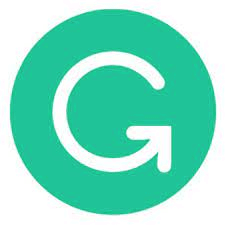
Grammarly is your online writing assistant. Using artificial intelligence, it helps you compose bold, clear, mistake-free writing. It can work inside your email client, your productivity suites, and even your social media. Grammarly’s AI checks grammar, spelling, style, tone, and more.
How it works: Type directly into the Grammarly editor, paste writing from another document or use the Grammarly add-on available for many sites and apps.
Pricing and terms: It's a "freemium" tool, meaning there's a free plan and a paid premium plan.
The free plan checks for grammar, spelling, punctuation, conciseness and tone detection.
The premium plan costs $12.00 USD/month and includes everything in the free plan plus full-sentence rewrites, word choice, tone suggestions and citations
Check it out: Grammarly.com
Canva's video background remover
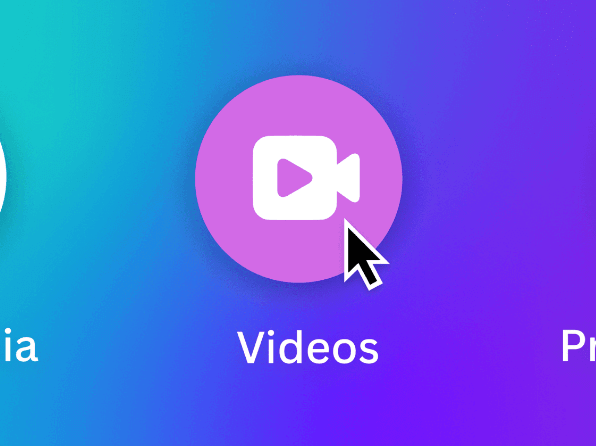
Canva’s video background remover allows you to remove the background of any video with just the click of a button.
No green screen? No problem! With this tool you can transport yourself, or your students, anywhere in or out of this world.
How it works: Canva's video background remover is a premium feature that all educators have access to through their FREE Canva EDU Pro account.
To use the feature simply upload a video to Canva. Click "edit video" then under "effects" click "background remover".
Pricing and terms: Get your free Canva EDU Pro account by getting verified at canva.com/education.
Check it out: Canva Video: background remover, new animations, and more
YouTube Summary with Chat GPT

From the Glasp.co website:
YouTube Summary with ChatGPT is a free Chrome Extension that lets you quickly access the summary of the YouTube videos you are watching with OpenAI's ChatGPT AI technology. Use this extension to save time and learn quicker.
How it works: Install the Chrome or Safari extension and open any YouTube video. Click on the transcript & summary then on the ChatGPT icon to view the AI summary.
Pricing and terms: Free
Check it out: Glasp.co/youtube-summary
SlidesAI.io

SlidesAI.io is an add-on for Google Slides with the ability to work with PowerPoint coming soon.
With SlidesAI.io you can take any piece of text and transform it magically into visually appealing slides.
How it works: Enter the text that you want to create your presentation from. Customize the look of the presentation. Then watch the magic!
Pricing and terms: It's a "freemium" tool, meaning there's a free plan and a paid premium plan.
- The free plan gives you 3 Presentations / month with a 2500 character input.
- The Pro plan is $10.00/month and offers 10 Presentations / month with 6000 character input.
- The Premium plan allows you unlimited Presentations and a 12000 character input.
Check it out: slidesai.io
Adobe Image Background Remover
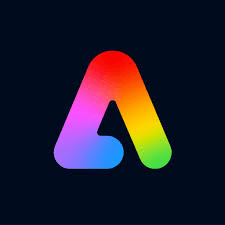
Remove image background with Adobe Express.
Artificial intelligence works with images, too! Inside Adobe Express, you’ll find lots of “quick actions” … little things you might do in other apps, but they’re all handy in Express. Remove image background is one of those.
How it works: Pull in an image and download a version of it with a transparent background. Use other quick actions like GIF and MP4 converters, video trim and resize, and more.
Pricing and terms: Free and easy to use without a log in.
Check it out: Express.adobe.com/tools/remove-background
Speechify
Convert text in a doc, PDF, webpage, or book to speech with Speechify.
Beyond its accessibility, it lets you consume content 2 to 3 times faster than reading. Plus, you can “read” by listening on the go.
How it works: Speechify is a text-to-speech tool. It will let you turn text into natural sounding voice in Google Chrome, Apple devices, and Android devices.
Pricing and terms: The free version gives you text to speech features only in 10 standard reading voices.
The premium version ($139USD/year) gives you text to speech plus scanning and listening and highlighting and note taking tools in 30+ voices and 20+ different languages.
Check it out: Speechify.com
DALL-E
From their website:
DALL·E 2 is a new AI system that can create realistic images and art from a description in natural language.
DALL·E 2 has learned the relationship between images and the text used to describe them. It uses a process called “diffusion,” which starts with a pattern of random dots and gradually alters that pattern towards an image when it recognizes specific aspects of that image.
How it works: Type in whatever you want to see and even how you want it represented for example pixel, cartoon, or in the style of Claude Monet. Then DALL-E will create an image based on your description.
Pricing and terms: Free
Check it out: Openai.com/dall-e-2
Canva Magic Write
Tell Magic Write what you're thinking about. It will compose your ideas into something usable. It can even rewrite your existing text into a new version -- and help you brainstorm new ideas.
Visit Introducing Magic Write in Canva Docs to learn more.
How it works: Just tell it what’s on your mind and it’ll create a starting point for you. It’ll also create a new version of your existing text. It helps you brainstorm new ideas, drafts for emails, and more. It’ll even adjust your writing to the tone you choose.
Pricing and terms: Canva Free users have 25 lifetime uses of Magic Write. Canva Pro, Canva for Teams, or Canva for Nonprofit gets 75 uses per user per month.
Check it out: It's part of Canva Docs, Canva's word processor inside Canva's new productivity suite.


No comments:
Post a Comment